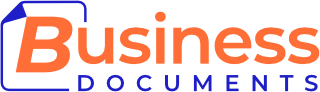We’ve been asked this a number of times by users who would like their slides and diagrams dynamically generated from data.
Listen to your customers
There are 5 reasons why we don’t normally use dynamic elements.
We’ve used dynamic elements in the past,… and a torrent of frustrated customer feedback ensued. Here are the issues:
Problem 1: Compatibility.
- We have found that support for programmed dynamic shapes is sketchy across the powerpoint version estate.
- Office 365 will not support VBA in the web app version.
OUTCOME: Some customers find that the dynamic elements don’t work at all, or are rendered badly.
Problem 2: Varying customer needs.
- Every customer has a particular need in mind.
- As soon as objects are tied to data sources, there is limited flexibility – their behaviour is set.
- So, while normal free elements can be manipulated and duplicated quickly to meet many customer needs, dynamic ones are by their nature more restricted.
- In order to meet many customer needs, dynamic elements require more and more dynamic configuration, with more data entry, which makes them harder to use (see Problem 3 below!).
OUTCOME: Many users find that the dynamic elements don’t quite meet their particular needs, and cannot change them easily.
Problem 3: Usability.
- Everyone’s powerpoint skills sit somewhere on the beginner –> expert spectrum.
- Dynamic elements require more knowledge of PowerPoint – more “expert”
- So – users with less powerpoint skills typically have trouble with dynamic elements.
OUTCOME: Users who are less experienced, and short on time, find dynamic elements frustrating or impossible to use.
Problem 4: Editability.
- Once a figure has been tied to a data source, the movement and presentation of that figure is restricted.
- If a user adjusts the format of the item using normal editing tools, this can break the dynamic element, or cause it to display badly.
- There are only a few things that can be changed about an element without breaking it.
OUTCOME: Many users accidentally break a dynamic element, sometimes without realising until too late, and this leads to bad presentations and frustration.
Problem 5: Additional Effort.
- A manual dial can be adjusted by hand by simply moving it. A dynamic dial must have the data updated; open sheet, change data, save, close sheet.
OUTCOME: More clicks to achieve the same thing.
Solution: Use the standard Powerpoint editing tools and charting tools!
We take customer feedback very seriously. We are also very serious about optimising our template products. So we listened to our customers, and focussed instead on using standard objects that use the standard Powerpoint editing tools.
This is a better approach in the vast majority of cases because:-
- It’s compatible with all PowerPoint versions.
- It supports infinitely more customer needs.
- More people know how to edit the template to meet their needs.
- It’s as flexible as your PowerPoint editing skills will allow.
- It requires less clicks and editing effort in most cases.
Happier Customers
Once we moved away from making many of the features dynamically controlled, the support requirement disappeared. From a customer support issue frequency of 1 in 10, we’ve gone right down to less than 1 in a 1000.